Browser Content
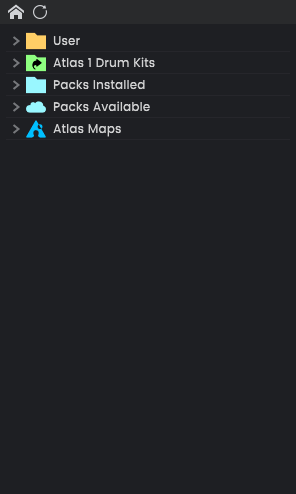
The Browser is where you can view and manage all of your Atlas content, including Content Packs, Maps, Loops, Sequences, and Drum Kits. The Browser mirrors the folders and files contained in the Atlas Content folder on your computer. Open the panel by clicking the Browser button on the top left.
Drag and drop content from the Browser to load it in Atlas, or simply double click it. Right click on a folder to manage it, or to create a new sub-folder. Right click on any content and click Show In Explorer/Finder to reveal its location on your computer.
The User folder contains all of your personal content, including Loops you have created. A Loop consists of a Drum Kit (a collection of samples) and a Sequence (a pattern of notes). Expand a Loop in the Browser to reveal both its Drum Kit and Sequence, each of which can be used independently. You can also further expand these to reveal each individual channel, e.g. Kick or Snare, and these can be dragged onto any drum pad or any row in the Sequencer. To save new content, right click on the folder you wish to save it to in the Browser and choose which element to save. Alternatively, click the Save icon on the top right of Atlas.
Content Packs contain a collection of Loops, including the samples that are used in them. You can create your own Content Packs, or download content packs from Algonaut. Double click a Content Pack in the Packs Available folder to install it, or drag a Content Pack directly from your computer into the Atlas Browser.
Toolbar
Toolbar: Home

Collapse all expanded content and return the browser to the initial view, showing only the top-level folders.
Toolbar: Refresh

Rescan the folders and files on disk to build the Browser listing. If you have copied or deleted content in your OS file system, click Refresh to sync the Browser with your file changes.
If you have content but are not seeing it on the UI, this button will probably fix it.
Content Folders
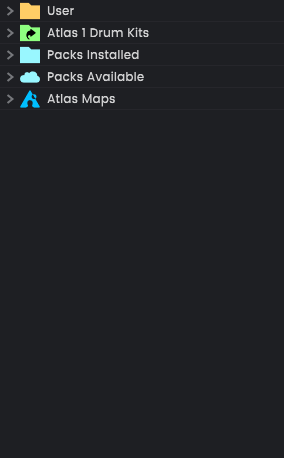
The different types of root folders in the Content Browser.
Content Folders: User
The folder where your content goes.
Content Folders: Atlas 1 Drum Kits
If you had Atlas 1 on this computer and saved some Drum Kits, you'll find them here.
Content Folders: Packs Installed
Content Packs that have been installed.
Content Folders: Packs Available
Packs that are available on the Algonaut server for download.
Content Folders: Atlas Maps
Another way to quickly see your Atlas maps.
Content Types
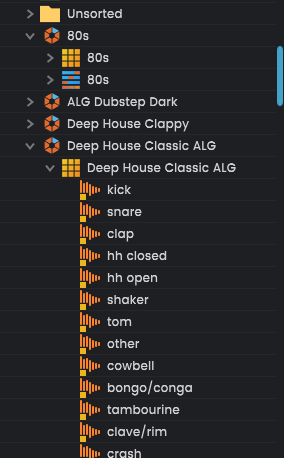
The different types of Content in the Browser. Each Content Type has a right-click menu with options like Copy/Paste and Show in Explorer/Finder. (handy if you want to quickly find the content location on disk)
Content Types: Folder
Organise your content. This also creates a folder on disk.
Content Types: Loop
A Drum Kit + Sequence. All samples are stored in the loop folder.
You can expand the Loop type to access the Drum Kit and Sequence individually.
Content Types: Drum Kit
A collection of Samples and their settings. All samples are stored inside the Drum Kit file.
You can expand the Drum Kit type to access the individual Samples in the kit.
Content Types: Sample
An individual drum kit sample. Double-click to preview. This can be dragged onto a Drum Pad.
Content Types: Sequence
A collection of Sequence channels.
Content Types: Sequence Channel
An individual Sequencer Channel. This can be dragged onto a Channel in the Sequencer.
Content Types: Map
Double-click to Load the map.