Map Sample
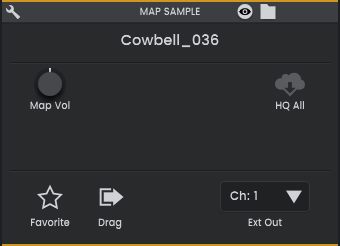
The Sample panel offers controls for the currently selected sample. When selecting a sample directly from the map, this panel will only contain limited options such as adding the sample to your Favorites list.
If a Drum Pad is selected this area will display the Drum Pad Sample controls.
Some controls are only available if the current map is a Cloud Map . (eg. the Algonaut Factory map) These maps will download each sound in preview quality when first clicked, and then optionally as a high quality version suitable for production.
Show on Map

Center the map view on this Sample.
Show file on Disk

Open Explorer/Finder to show the location of the sample file on your computer.
Sample Name

This is the file name of the sample with the file extension removed. To see the full file path of the sample, hover over this and look at the Tooltip area at the bottom of the app window.
Download sample as 'high quality' (Cloud Map only)

If you are currently using a low quality (LQ) preview of this sample, click to download the full resolution audio file. This button is only available when using a Cloud Map.
Favorite

Add the sample to your collection of Favorites. This sample will then be included when you toggle on the Show Favorites option in the map.
Drag drop Sample file

Click and drag this icon to copy the sample file to a location on your computer or DAW.
External Out

Route the drum pad to a particular Atlas output channel. Each of these channels correspond to an audio channel in your DAW, allowing you to process each drum pad, or groups of drum pads, independently.
The Sequential setting will route each drum pad to its own output channel corresponding to the drum pad number e.g. Drum Pad 1 = Output 1, Drum Pad 2 = Out 2.
Cue Volume

Adjust the preview volume of all samples in the map.
Remove Map Sample

Remove the sample completely from the map, and optionally delete the audio file for that sample. Please be careful, this cannot be undone.
Download all map samples (Cloud map only)

Download every sample in the map in High Quality to your computer.